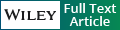Computer control of microscopes using µManager
- PMID: 20890901
- PMCID: PMC3065365
- DOI: 10.1002/0471142727.mb1420s92
Computer control of microscopes using µManager
Abstract
With the advent of digital cameras and motorization of mechanical components, computer control of microscopes has become increasingly important. Software for microscope image acquisition should not only be easy to use, but also enable and encourage novel approaches. The open-source software package µManager aims to fulfill those goals. This unit provides step-by-step protocols describing how to get started working with µManager, as well as some starting points for advanced use of the software.
© 2010 by John Wiley & Sons, Inc.
Figures
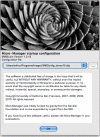
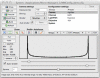
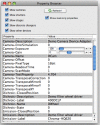
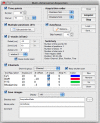
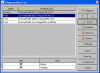
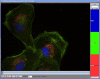
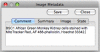
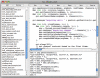
References
-
- μManager website. http://micro-manager.org. The μManager website contains further documentation, download links, and links to a μManager news group through which you can obtain community support.
-
- ImageJ website. http://rsbweb.nih.gov/ij/ ImageJ is a public domain cross-platform application for image analysis. Hundreds of plugins extend its capabilities. μManager runs as an ImageJ plugin.
-
- Beanshell Documentation. http://beanshell.org Beanshell is a java-like scripting language used in the μManager script panel.
Publication types
MeSH terms
Grants and funding
LinkOut - more resources
Full Text Sources
Other Literature Sources