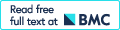OptiMouse: a comprehensive open source program for reliable detection and analysis of mouse body and nose positions
- PMID: 28506280
- PMCID: PMC5433172
- DOI: 10.1186/s12915-017-0377-3
OptiMouse: a comprehensive open source program for reliable detection and analysis of mouse body and nose positions
Abstract
Background: Accurate determination of mouse positions from video data is crucial for various types of behavioral analyses. While detection of body positions is straightforward, the correct identification of nose positions, usually more informative, is far more challenging. The difficulty is largely due to variability in mouse postures across frames.
Results: Here, we present OptiMouse, an extensively documented open-source MATLAB program providing comprehensive semiautomatic analysis of mouse position data. The emphasis in OptiMouse is placed on minimizing errors in position detection. This is achieved by allowing application of multiple detection algorithms to each video, including custom user-defined algorithms, by selection of the optimal algorithm for each frame, and by correction when needed using interpolation or manual specification of positions.
Conclusions: At a basic level, OptiMouse is a simple and comprehensive solution for analysis of position data. At an advanced level, it provides an open-source and expandable environment for a detailed analysis of mouse position data.
Keywords: Position analysis; Preference tests; Rodent behavior; Video data.
Figures


















Comment in
-
Knowing where the nose is.BMC Biol. 2017 May 15;15(1):42. doi: 10.1186/s12915-017-0382-6. BMC Biol. 2017. PMID: 28506236 Free PMC article.
References
Publication types
MeSH terms
LinkOut - more resources
Full Text Sources
Other Literature Sources
Medical