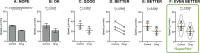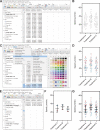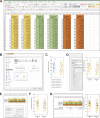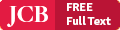SuperPlots: Communicating reproducibility and variability in cell biology
- PMID: 32346721
- PMCID: PMC7265319
- DOI: 10.1083/jcb.202001064
SuperPlots: Communicating reproducibility and variability in cell biology
Abstract
P values and error bars help readers infer whether a reported difference would likely recur, with the sample size n used for statistical tests representing biological replicates, independent measurements of the population from separate experiments. We provide examples and practical tutorials for creating figures that communicate both the cell-level variability and the experimental reproducibility.
© 2020 Lord et al.
Figures