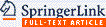Creating and Sharing Digital ABA Instructional Activities: A Practical Tutorial
- PMID: 32837705
- PMCID: PMC7376830
- DOI: 10.1007/s40617-020-00440-z
Creating and Sharing Digital ABA Instructional Activities: A Practical Tutorial
Abstract
Board Certified Behavior Analysts (BCBAs) may encounter situations, such as the current COVID-19 pandemic, that preclude them from providing traditional in-person applied behavior-analytic services to clients. When conditions prevent BCBAs and behavior technicians from working directly with clients, digital instructional activities designed by BCBAs and delivered via a computer or tablet may be a viable substitute. Google applications, including Google Slides, Google Forms, and Google Classroom, can be particularly useful for creating and sharing digital instructional activities. In the current article, we provide task analyses for utilizing basic Google Slides functions, developing independent instructional activities, developing caregiver-supported instructional activities, and sharing activities with clients and caregivers. We also provide practical recommendations for implementing digital instructional activities with clients and caregivers.
Keywords: Autism; Technology-based learning; Telehealth.
© Association for Behavior Analysis International 2020.
Conflict of interest statement
Conflict of InterestThe authors have no known conflicts of interest to disclose.
Figures
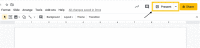
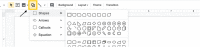

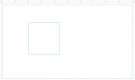
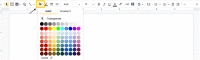
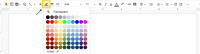
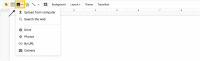



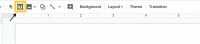
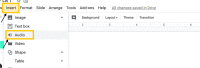


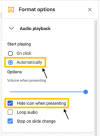

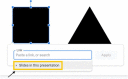
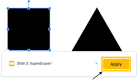
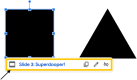
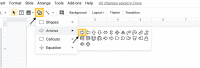
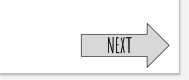

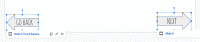

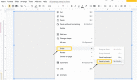
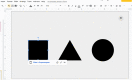
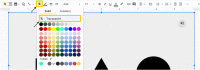
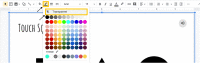

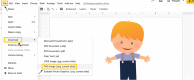
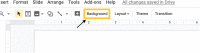

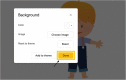
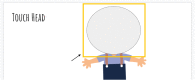
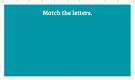
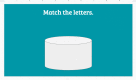
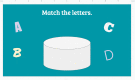
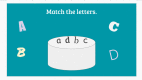
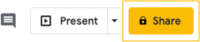
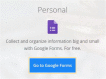

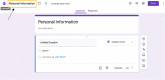
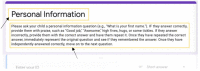
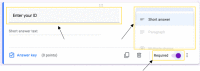
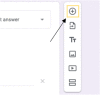
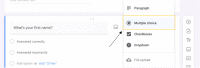
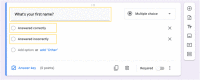

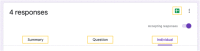

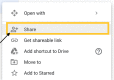
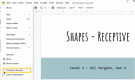
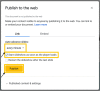

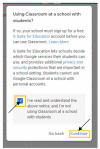
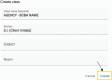
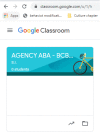
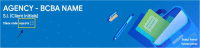

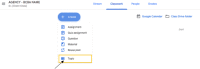
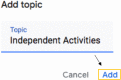
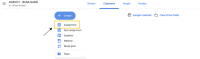

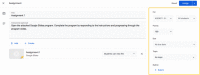
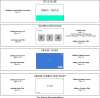
References
-
- 123apps LLC. (2012). Online Voice Recorder (Version 1.1) [Web software]. Retrieved from https://online-voice-recorder.com/
-
- Apple. (2016). QuickTime (Version 7.7.9) [Computer software]. Retrieved from http://apple.com>quicktime
-
- Bowles PE, Nelson RO. Training teachers as mediators: Efficacy of a workshop versus the bug-in-the-ear technique. Journal of School Psychology. 1976;14(1):15–26. doi: 10.1016/0022-4405(76)90058-3. - DOI
LinkOut - more resources
Full Text Sources