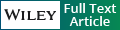Whole-Brain Image Analysis and Anatomical Atlas 3D Generation Using MagellanMapper
- PMID: 32981139
- PMCID: PMC7781073
- DOI: 10.1002/cpns.104
Whole-Brain Image Analysis and Anatomical Atlas 3D Generation Using MagellanMapper
Abstract
MagellanMapper is a software suite designed for visual inspection and end-to-end automated processing of large-volume, 3D brain imaging datasets in a memory-efficient manner. The rapidly growing number of large-volume, high-resolution datasets necessitates visualization of raw data at both macro- and microscopic levels to assess the quality of data, as well as automated processing to quantify data in an unbiased manner for comparison across a large number of samples. To facilitate these analyses, MagellanMapper provides both a graphical user interface for manual inspection and a command-line interface for automated image processing. At the macroscopic level, the graphical interface allows researchers to view full volumetric images simultaneously in each dimension and to annotate anatomical label placements. At the microscopic level, researchers can inspect regions of interest at high resolution to build ground truth data of cellular locations such as nuclei positions. Using the command-line interface, researchers can automate cell detection across volumetric images, refine anatomical atlas labels to fit underlying histology, register these atlases to sample images, and perform statistical analyses by anatomical region. MagellanMapper leverages established open-source computer vision libraries and is itself open source and freely available for download and extension. © 2020 Wiley Periodicals LLC. Basic Protocol 1: MagellanMapper installation Alternate Protocol: Alternative methods for MagellanMapper installation Basic Protocol 2: Import image files into MagellanMapper Basic Protocol 3: Region of interest visualization and annotation Basic Protocol 4: Explore an atlas along all three dimensions and register to a sample brain Basic Protocol 5: Automated 3D anatomical atlas construction Basic Protocol 6: Whole-tissue cell detection and quantification by anatomical label Support Protocol: Import a tiled microscopy image in proprietary format into MagellanMapper.
Keywords: 3D atlas; graphical interface; image processing; microscopy images; tissue clearing.
© 2020 Wiley Periodicals LLC.
Figures
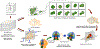

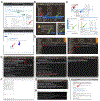
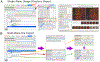
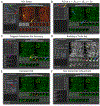
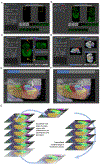
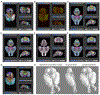
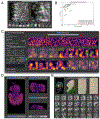
References
-
- Allen Institute for Brain Science. (n.d.). API - Allen Developing Mouse Brain Atlas. Retrieved July 3, 2019, from http://help.brain-map.org/display/devmouse/API
-
- Hunter JD (2007). Matplotlib: A 2D Graphics Environment. Computing in Science Engineering, 9(3), 90–95. 10.1109/MCSE.2007.55 - DOI